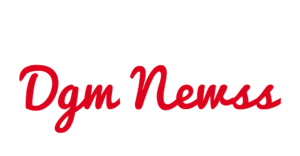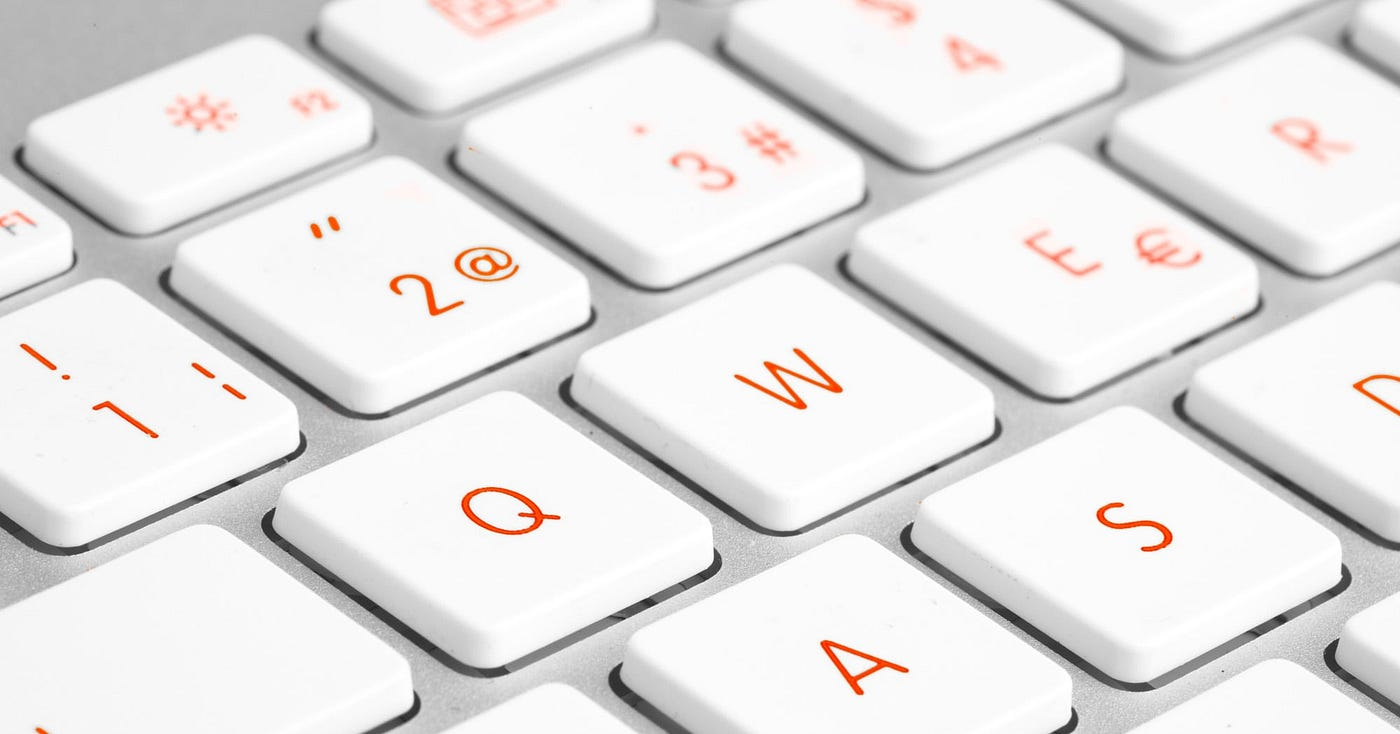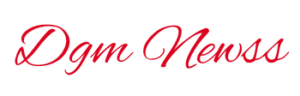Get More Done in Less Time with Smart Tech Tips
In today’s fast-paced world, time is one of the most valuable resources. Whether you’re a student, remote worker, entrepreneur, or content creator, improving your computer productivity can help you save time, stay focused, and get more done with less effort. One of the easiest and most effective ways to boost your productivity is by using tech shortcuts—simple tricks, tools, and commands that streamline your workflow.
In this article, we’ll explore a wide range of tech shortcuts that can help you work smarter, not harder. These include keyboard shortcuts, software tools, browser tips, automation hacks, and time-saving settings that can be used on both Windows and Mac. Let’s dive in!
1. Keyboard Shortcuts That Save Seconds (And Add Up to Hours)
Keyboard shortcuts are one of the fastest ways to increase efficiency. They eliminate the need to use a mouse, which can slow you down over time.
Common Keyboard Shortcuts for Windows:
- Ctrl + C = Copy
- Ctrl + V = Paste
- Ctrl + Z = Undo
- Alt + Tab = Switch between open windows
- Ctrl + Shift + Esc = Open Task Manager
Common Keyboard Shortcuts for Mac:
- Command + C = Copy
- Command + V = Paste
- Command + Z = Undo
- Command + Tab = Switch between apps
- Command + Space = Open Spotlight Search
These basic shortcuts become second nature with practice and can dramatically cut down the time spent doing repetitive actions.
2. Browser Shortcuts to Speed Up Internet Use
Since we spend so much time on web browsers, learning some quick tricks can make your online work smoother.
Universal Browser Shortcuts:
- Ctrl + T / Command + T = Open a new tab
- Ctrl + Shift + T / Command + Shift + T = Reopen last closed tab
- Ctrl + L / Command + L = Jump to address bar
- Ctrl + Tab / Command + Option + Right Arrow = Switch to next tab
- Ctrl + W / Command + W = Close the current tab
These shortcuts are especially useful for researchers, writers, and anyone working with multiple tabs or web-based platforms.
3. Use Snipping Tools and Screenshots Smartly
Need to save or share something quickly? Screenshots are your best friend.
Windows:
- Windows + Shift + S opens Snip & Sketch to capture a specific area.
- PrtScn captures the whole screen (you can paste it into Paint or Word).
Mac:
- Command + Shift + 4 lets you select and capture a portion of your screen.
- Command + Shift + 3 captures the whole screen.
Pro tip: Use these screenshots for saving receipts, copying error messages, or creating visual tutorials.
4. Automate Repetitive Tasks
If you find yourself doing the same task over and over again—like resizing images, renaming files, or replying to similar emails—automation can save you hours.
Some Useful Automation Tools:
- Text Expanders: Use tools like PhraseExpress (Windows) or aText (Mac) to auto-complete frequently typed words or sentences. For example, type “addr” and it expands to your full address.
- Zapier or IFTTT: Automate things like saving email attachments to Google Drive or syncing to-do lists between platforms.
- AutoHotKey (Windows): Write scripts to automate everything from mouse clicks to keyboard sequences.
5. Organize Files Like a Pro
Cluttered folders = wasted time. Use these shortcuts and tips to manage files faster:
- Alt + Enter / Command + I: Quickly view file properties.
- F2 (Windows) or Return (Mac): Rename a file instantly.
- Use “Date modified” sorting in folders to quickly find recent files.
- Create templates for frequently used documents (e.g., invoices, reports).
You can also use desktop organization tools like Fences (for Windows) or set up Stacks on Mac to automatically sort files by type.
6. Use Virtual Desktops
If you’re working on multiple projects, virtual desktops can help separate tasks and reduce distractions.
Windows:
- Press Windows + Tab, then choose “New Desktop”.
Mac:
- Use Control + Up Arrow to enter Mission Control and add a new desktop.
You can keep your email and calendar open in one desktop, and focus apps (like Word or Photoshop) in another. It’s like having multiple screens—without the physical setup.
7. Use Built-In Search Like a Ninja
Instead of manually digging through folders, use your computer’s search functions.
- Windows: Press Windows + S and start typing the name of the file, program, or setting.
- Mac: Press Command + Spacebar and use Spotlight to find anything on your Mac, do quick calculations, or even search the web.
This shortcut saves precious minutes daily and boosts your focus.
8. Browser Extensions for Faster Workflows
Use browser extensions to extend your browser’s capabilities.
- Grammarly: Catch spelling and grammar errors automatically.
- Momentum: Replace your new tab with an inspirational dashboard and task list.
- OneTab: Turn all your open tabs into one list and free up memory.
- LastPass: Manage passwords securely without wasting time typing them.
Choose only the tools that fit your workflow. Don’t overload your browser, or it may slow down.
9. Master Your Clipboard
Did you know you can manage multiple items on your clipboard?
- Windows: Press Windows + V to see clipboard history. You need to turn this on in Settings first.
- Mac: Use apps like Paste or CopyClip to manage clipboard history.
This is a massive time-saver when working with lots of copy-pasting.
10. Use Night Mode & Focus Assist
Finally, don’t forget to protect your eyes and focus:
- Windows: Use Focus Assist and Night Light under system settings.
- Mac: Use Do Not Disturb and Night Shift.
They reduce distractions and help you stay productive longer—especially during long work sessions.
Conclusion
Small changes make a big difference. By learning and applying these tech shortcuts and tricks, you’ll increase your computer productivity, reduce stress, and gain more time to focus on what truly matters. The goal is not just to work faster—but to work smarter.
Start with a few shortcuts today and build up your productivity muscle over time. You’ll be amazed how much more efficient you become with just a little effort.
5 FAQ’s About Tech Shortcuts to Increase Computer Productivity
1. What is the easiest tech shortcut to start using?
The easiest shortcut is Ctrl + C (copy) and Ctrl + V (paste). They are basic but extremely useful in almost every task.
2. How do I remember all these keyboard shortcuts?
Start with 3–5 shortcuts you use most. With practice, they’ll become second nature. You can also print a cheat sheet and keep it nearby.
3. Can I create my own shortcuts?
Yes! On Windows, use AutoHotKey. On Mac, go to System Preferences > Keyboard > Shortcuts to set custom ones.
4. Are these shortcuts the same on every program?
Most shortcuts are universal, but some apps (like Adobe, Excel, or Photoshop) have their own unique shortcuts. Always check the app’s settings.
5. Will using shortcuts really save that much time?
Absolutely. Even saving 5–10 seconds per task can add up to hours over the week—especially if you use a computer daily.
If you’d like this article in blog format (HTML or